核心提示:1、参考自csdn,(https://blog.csdn.net/woshisap/article/details/6679977)为了适应项目,精简其样式并稍作修改,记录在博客里。2、运用check...
1、参考自csdn,(https://blog.csdn.net/woshisap/article/details/6679977)为了适应项目,精简其样式并稍作修改,记录在博客里。
2、运用checkbox的checked值来判断下级栏目是否展开,CSS3的选择器中提供了:checked 这个伪类,这个伪类提供我们,当元素拥有checked这个值的时候就执行你的CSS。
当有子菜单时,菜单项右侧有向下的箭头,当收起菜单项时,箭头朝上。图片可以自己替换。
3、效果图
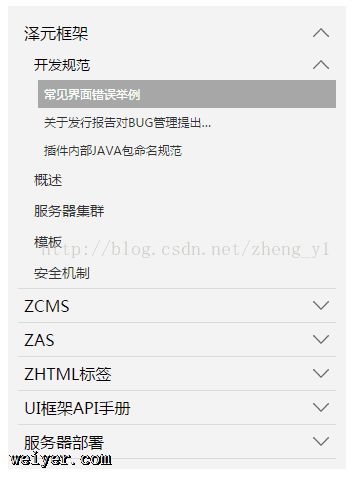
4、代码片段
<ol class="tree">
<li>
<label for="folder1" class="folderOne">泽元框架</label> <input type="checkbox" id="folder1" />
<ol>
<li>
<label for="subfolder1"class="folderTwo">开发规范</label> <input type="checkbox" id="subfolder1" />
<ol>
<li class="file folderThree"><a href="#">常见界面错误举例</a></li>
<li class="file folderThree"><a href="#">关于发行报告对BUG管理提出…</a></li>
<li class="file folderThree"><a href="#">插件内部JAVA包命名规范</a></li>
</ol>
</li>
<li class="file folderTwo"><a href="#">概述</a></li>
<li class="file folderTwo"><a href="#">服务器集群</a></li>
<li class="file folderTwo"><a href="#">模板</a></li>
<li class="file folderTwo"><a href="#">安全机制</a></li>
</ol>
</li>
<li>
<label for="folder2" class="folderOne" >ZCMS</label> <input type="checkbox" id="folder2" />
<ol>
<li class="file folderTwo"><a href="#">实时数据</a></li>
<li>
<label for="subfolder2" class="folderTwo">实时数据</label> <input type="checkbox" id="subfolder2" />
<ol>
<li class="file folderThree"><a href="#">实时数据</a></li>
<li class="file folderThree"><a href="#">实时数据</a></li>
<li class="file folderThree"><a href="#">实时数据</a></li>
</ol>
</li>
</ol>
</li>
<li>
<label for="folder3" class="folderOne">ZAS</label> <input type="checkbox" id="folder3" />
<ol>
<li class="file folderTwo"><a href="#">实时数据</a></li>
<li class="file folderTwo"><a href="#">实时数据</a></li>
</ol>
</li>
<li>
<label for="folder4" class="folderOne">ZHTML标签</label> <input type="checkbox" id="folder4"/>
<ol>
<li class="file folderTwo"><a href="#">实时数据</a></li>
<li class="file folderTwo"><a href="#">实时数据</a></li>
</ol>
</li>
<li>
<label for="folder5" class="folderOne">UI框架API手册</label> <input type="checkbox" id="folder5"/>
<ol>
<li class="file folderTwo"><a href="#">实时数据</a></li>
<li class="file folderTwo"><a href="#">实时数据</a></li>
</ol>
</li>
</ol>
<style type="text/css">
.tree {margin: 0;padding: 0;background-color:#f2f2f2;overflow: hidden;}
/*隐藏input*/
.tree li input{position: absolute;left: 0;opacity: 0;z-index: 2;cursor: pointer;height: 1em;width:1em;top: 0;}
/*所有菜单项设置统一样式*/
.tree li {position: relative;list-style: none;}
/*一级菜单加下边线*/
.tree>li{border-bottom: 1px solid #d9d9d9;}
/*给有子菜单的菜单项添加背景图标*/
.tree li label {max-width:999px;cursor: pointer;display: block;margin:0 0 0 -50px;padding: 15px 10px 15px 70px;background: url(../../images/cp-detail-arrow-b.png) no-repeat right center;background-position:95% 50%;white-space:nowrap;overflow:hidden;text-overflow: ellipsis; }
.tree li label:hover,li label:focus{background-color:#a7a7a7;color:#fff;}
/*清除所有展开的子菜单的display*/
.tree li input + ol{display: none;}
/*当input被选中时,给所有展开的子菜单设置样式*/
.tree input:checked + ol {padding-left:14px;height: auto;display: block;}
.tree input:checked + ol > li { height: auto;}
/*末层菜单为A标签,设置样式*/
.tree li.file a{margin:0 -10px 0 -50px;padding: 15px 20px 15px 70px;text-decoration:none;display: block;color:#333333;white-space:nowrap;overflow:hidden;text-overflow: ellipsis;}
.tree li.file a:hover,li.file a:focus{background-color:#a7a7a7;color:#fff;}
/*不同层级的菜单字体大小不同*/
.tree .folderOne{font-size: 18px;}
.tree .folderTwo{font-size:16px;}
.tree .folderThree{font-size:14px;}
</style>
<script type="text/javascript">
$(document).ready(function() {
//每个有子菜单的菜单项添加点击事件
$(".tree label").click(function(){
//获取当前菜单旁边input的check状态
var isChecked = $(this).next("input[type='checkbox']").is(':checked');
//展开和收齐的不同状态下更换右侧小图标
if(isChecked){
$(this).css(
"background-image","url(../images/cp-detail-arrow-b.png)"
);
}else{
$(this).css(
"background-image","url(../images/cp-detail-arrow-t.png)"
);
}
});
});
</script>
































