使用自己熟悉的开发环境创建一个web项目,把上面下载项目里的/js 、 /textures放到项目里,新建一个index.html文件。
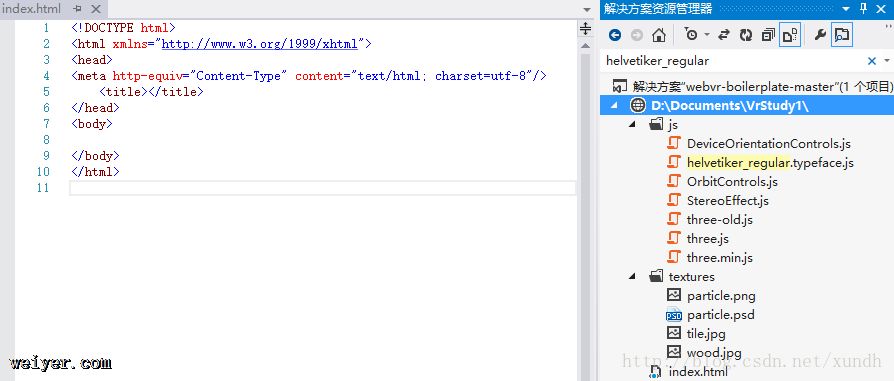
下载的项目里有完整的源码,本文基本是对其程序说明做简单翻译。
引用的文件说明
three.min.js : Threejs库 StereoEffect.js:允许我们把普通的Three.js分成两个显示的场景合并到一起显示,这是VR体验的基本需求 DeviceOrientationControls.js:告诉Three.js设备的朝向、向哪移动。 OrbitControls.js:允许我们通过拖动、点击事件来控制场景(在DeviceOrientation事件无效的时候,比如电脑模拟时适用) helvetiker_regular.typeface.js:将在Three.js显示文本用到的字体下面是init()函数,其中有一些内容在前几章已有提及,这里不会完全详述。
function init() {
scene = new THREE.Scene();
camera = new THREE.PerspectiveCamera(90, window.innerWidth / window.innerHeight, 0.001, 700);
camera.position.set(0, 15, 0);
scene.add(camera);
/*
我们需要一个元素来画场景,这里定义一个renderer,并且给HTML元素webglviewer声明一个变量
*/
renderer = new THREE.WebGLRenderer();
element = renderer.domElement;
container = document.getElementById('webglviewer');
container.appendChild(element);
//为了有VR双屏的视图,需要StereoEffect
effect = new THREE.StereoEffect(renderer);
//控制摄像机
controls = new THREE.OrbitControls(camera, element);
controls.target.set(
camera.position.x + 0.15,
camera.position.y,
camera.position.z
);
controls.noPan = true;
controls.noZoom = true;
//加入设备事件,该事件返回的结果有三个属性值
window.addEventListener('deviceorientation', setOrientationControls, true);
//如果没有设备支持DeviceOrientation特性,还要给controls变量加上OrbitControls对象,并
//且使用我们自己的DeviceOrientationControls对象替换它
//接下来运行connect和update函数
controls = new THREE.DeviceOrientationControls(camera, true);
controls.connect();
controls.update();
//鼠标点击、全屏,这样在google cardboard里看起来效果更好
element.addEventListener('click', fullscreen, false);
//删除deviceorientation事件,因为已经定义了我们自己的DeviceOrientationControls对象
window.removeEventListener('deviceorientation', setOrientationControls, true);
}
function setOrientationControls(e) {
//通过alpha属性来确保监测的是我们需要的事件
if (!e.alpha) {
return;
}
}
创建灯光
var light = new THREE.PointLight(0x999999, 2, 100); light.position.set(50, 50, 50); scene.add(light); var lightScene = new THREE.PointLight(0x999999, 2, 100); lightScene.position.set(0, 5, 0); scene.add(lightScene);
创建地板(加载材质)
var floorTexture = THREE.ImageUtils.loadTexture('textures/wood.jpg');
floorTexture.wrapS = THREE.RepeatWrapping;
floorTexture.wrapT = THREE.RepeatWrapping;
floorTexture.repeat = new THREE.Vector2(50, 50);
floorTexture.anisotropy = renderer.getMaxAnisotropy();
//我们的地板需要texture和material,其中material控制我们的地板如何跟随灯光变化
//我们使用了MeshPhoneMaterial可以让对象跟随灯光效果看起来更舒适
var floorMaterial = new THREE.MeshPhongMaterial({
color: 0xffffff,
specular: 0xffffff,
shininess: 20,
shading: THREE.FlatShading,
map: floorTexture
});
定义几何体
var geometry = new THREE.PlaneBufferGeometry(1000, 1000);
在场景里加入地板
var floor = new THREE.Mesh(geometry, floorMaterial); floor.rotation.x = -Math.PI / 2; scene.add(floor);
把粒子放到一起
先定义一些粒子相关的公用变量,并且创建了一个粒子对象,用来保存浮动的粒子,后面会详细讲解这些变量。
particles = new THREE.Object3D(), totalParticles = 200, maxParticleSize = 200, particleRotationSpeed = 0, particleRotationDeg = 0, lastColorRange = [0, 0.3], currentColorRange = [0, 0.3],
现在在一个比较高的水平上来整体看一下代码。我们把一个透明的png图”textures/particle.png”初始化为texture。上面定义了总粒子数量为totalParticles,如果想增加场景里的粒子数量,可以把这个值增大。
下面遍历粒子并把它们加入到了粒子对象里,我们需要把粒子对象升高以让它旋浮起来。
var particleTexture = THREE.ImageUtils.loadTexture('textures/particle.png'),
spriteMaterial = new THREE.SpriteMaterial({
map: particleTexture,
color: 0xffffff
});
for (var i = 0; i < totalParticles; i++) {
// Code setting up all our particles!
}
particles.position.y = 70;
scene.add(particles);
接下来创建一个Three.js Sprite对象,并把spriteMaterial赋给它,然后把它缩放到64×64(与texture一样大)。我们希望粒子是围绕我们出现在随机的位置,所以把它设置有x和y值介于-0.5到0.5之间,z值在-0.75到0.25之间。关于为什么选取这些值,在一些实践之后,这些应该是最佳的实践值。
for (var i = 0; i < totalParticles; i++) {
var sprite = new THREE.Sprite(spriteMaterial);
sprite.scale.set(64, 64, 1.0);
sprite.position.set(Math.random() - 0.5, Math.random() - 0.5, Math.random() - 0.75);
把每个粒子的尺寸都限制0到maxParticleSize之间
sprite.position.setLength(maxParticleSize * Math.random());
让粒子看起来平滑的一个关键点是THREE.AdditiveBlending ,它是Three.js里的弯曲风格。这个会给texture赋给它后面一种texture的颜色,以让整个粒子系统看起来更平滑。
sprite.material.blending = THREE.AdditiveBlending; particles.add(sprite); }
天气API
目前已经有了一个拥有地板、灯光的静态场景。现在添加一个OpenWeatherMap API获取各城市的天气以让demo显得更有趣。
OpenWeatherMap使用一个HTTP请求来获取多个城市天气。下面定义了cityIDs变量保存需要的各个城市,从网址:
https://78.46.48.103/sample/city.list.json.gz.
可以获取到城市列表。
function adjustToWeatherConditions() {
var cityIDs = '';
for (var i = 0; i < cities.length; i++) {
cityIDs += cities[i][1];
if (i != cities.length - 1) cityIDs += ',';
}
我们的城市数组包括了名称和IDs,这样可以显示天气数据的时候也显示城市的名字。
为了调用API,还需要一个API key,可以到网站https://openweathermap.org创建一个账号
使用getURL()函数可以获取XMLHttpRequest请求。如果收到一个关于”crossorigin”错误,那需要改用JSONP。
这是调用示例:
getURL('https://api.openweathermap.org/data/2.5/group?id=' + cityIDs + '&APPID=kj34723jkh23kj89dfkh2b28ey982hwm223iuyhe2c', function(info) {
cityWeather = info.list;
当然天气服务并非本文重点,下面跳过一部分内容。
保存时间
clock = new THREE.Clock();
动起来
在init()函数里已经调用了animate。
我们还需要决定粒子要转动的方向,如果风力小于或等于180,那就顺时针转,否则就逆时针转。
function animate() {
var elapsedSeconds = clock.getElapsedTime(),
particleRotationDirection = particleRotationDeg <= 180 ? -1 : 1;
为了在Three.js动画的每一帧真实的旋转它们,我们需要计算动画已经运行了多少秒,乘上速度,这样计算出粒子y值。
particles.rotation.y = elapsedSeconds * particleRotationSpeed * particleRotationDirection;
同样我们还需要跟踪当前的和上次的颜色信息,这样我们知道在哪些帧里改变它们。这里新的光线值介于0.2到0.7之间。
if (lastColorRange[0] != currentColorRange[0] && lastColorRange[1] != currentColorRange[1]) {
for (var i = 0; i < totalParticles; i++) {
particles.children[i].material.color.setHSL(currentColorRange[0], currentColorRange[1], (Math.random() * (0.7 - 0.2) + 0.2));
}
lastColorRange = currentColorRange;
}
接下来循环动画:
requestAnimationFrame(animate);
最后让一切平滑连运动起来:
update(clock.getDelta()) render(clock.getDelta()) effect.render(scene, camera);
源码
其中去掉了天气部分
<!DOCTYPE html>
<html lang="en">
<head>
<title>Connecting up Google Cardboard to web APIs</title>
<meta http-equiv="Content-Type" content="text/html; charset=utf-8" />
<meta name="viewport" content="width=device-width, user-scalable=no, minimum-scale=1.0, maximum-scale=1.0">
<style>
body {
margin: 0px;
overflow: hidden;
}
#webglviewer {
bottom: 0;
left: 0;
position: absolute;
right: 0;
top: 0;
}
</style>
</head>
<body>
<p id="webglviewer"></p>
<script src="./js/three.min.js"></script>
<script src="./js/StereoEffect.js"></script>
<script src="./js/DeviceOrientationControls.js"></script>
<script src="./js/OrbitControls.js"></script>
<script src="./js/helvetiker_regular.typeface.js"></script>
<script>
var scene,
camera,
renderer,
element,
container,
effect,
controls,
clock,
// Particles
particles = new THREE.Object3D(),
totalParticles = 200,
maxParticleSize = 200,
particleRotationSpeed = 0,
particleRotationDeg = 0,
lastColorRange = [0, 0.3],
currentColorRange = [0, 0.3],
// City and weather API set up
cities = [['Sydney', '2147714'], ['New York', '5128638'], ['Tokyo', '1850147'], ['London', '2643743'], ['Mexico City', '3530597'], ['Miami', '4164138'], ['San Francisco', '5391959'], ['Rome', '3169070']],
cityWeather = {},
cityTimes = [],
currentCity = 0,
currentCityText = new THREE.TextGeometry(),
currentCityTextMesh = new THREE.Mesh();
init();
function init() {
scene = new THREE.Scene();
camera = new THREE.PerspectiveCamera(90, window.innerWidth / window.innerHeight, 0.001, 700);
camera.position.set(0, 15, 0);
scene.add(camera);
renderer = new THREE.WebGLRenderer();
element = renderer.domElement;
container = document.getElementById('webglviewer');
container.appendChild(element);
effect = new THREE.StereoEffect(renderer);
// Our initial control fallback with mouse/touch events in case DeviceOrientation is not enabled
controls = new THREE.OrbitControls(camera, element);
controls.target.set(
camera.position.x + 0.15,
camera.position.y,
camera.position.z
);
controls.noPan = true;
controls.noZoom = true;
// Our preferred controls via DeviceOrientation
function setOrientationControls(e) {
if (!e.alpha) {
return;
}
controls = new THREE.DeviceOrientationControls(camera, true);
controls.connect();
controls.update();
element.addEventListener('click', fullscreen, false);
window.removeEventListener('deviceorientation', setOrientationControls, true);
}
window.addEventListener('deviceorientation', setOrientationControls, true);
// Lighting
var light = new THREE.PointLight(0x999999, 2, 100);
light.position.set(50, 50, 50);
scene.add(light);
var lightScene = new THREE.PointLight(0x999999, 2, 100);
lightScene.position.set(0, 5, 0);
scene.add(lightScene);
var floorTexture = THREE.ImageUtils.loadTexture('textures/wood.jpg');
floorTexture.wrapS = THREE.RepeatWrapping;
floorTexture.wrapT = THREE.RepeatWrapping;
floorTexture.repeat = new THREE.Vector2(50, 50);
floorTexture.anisotropy = renderer.getMaxAnisotropy();
var floorMaterial = new THREE.MeshPhongMaterial({
color: 0xffffff,
specular: 0xffffff,
shininess: 20,
shading: THREE.FlatShading,
map: floorTexture
});
var geometry = new THREE.PlaneBufferGeometry(1000, 1000);
var floor = new THREE.Mesh(geometry, floorMaterial);
floor.rotation.x = -Math.PI / 2;
scene.add(floor);
var particleTexture = THREE.ImageUtils.loadTexture('textures/particle.png'),
spriteMaterial = new THREE.SpriteMaterial({
map: particleTexture,
color: 0xffffff
});
for (var i = 0; i < totalParticles; i++) {
var sprite = new THREE.Sprite(spriteMaterial);
sprite.scale.set(64, 64, 1.0);
sprite.position.set(Math.random() - 0.5, Math.random() - 0.5, Math.random() - 0.75);
sprite.position.setLength(maxParticleSize * Math.random());
sprite.material.blending = THREE.AdditiveBlending;
particles.add(sprite);
}
particles.position.y = 70;
scene.add(particles);
clock = new THREE.Clock();
animate();
}
function animate() {
var elapsedSeconds = clock.getElapsedTime(),
particleRotationDirection = particleRotationDeg <= 180 ? -1 : 1;
particles.rotation.y = elapsedSeconds * particleRotationSpeed * particleRotationDirection;
// We check if the color range has changed, if so, we'll change the colours
if (lastColorRange[0] != currentColorRange[0] && lastColorRange[1] != currentColorRange[1]) {
for (var i = 0; i < totalParticles; i++) {
particles.children[i].material.color.setHSL(currentColorRange[0], currentColorRange[1], (Math.random() * (0.7 - 0.2) + 0.2));
}
lastColorRange = currentColorRange;
}
requestAnimationFrame(animate);
update(clock.getDelta());
render(clock.getDelta());
}
function resize() {
var width = container.offsetWidth;
var height = container.offsetHeight;
camera.aspect = width / height;
camera.updateProjectionMatrix();
renderer.setSize(width, height);
effect.setSize(width, height);
}
function update(dt) {
resize();
camera.updateProjectionMatrix();
controls.update(dt);
}
function render(dt) {
effect.render(scene, camera);
}
function fullscreen() {
if (container.requestFullscreen) {
container.requestFullscreen();
} else if (container.msRequestFullscreen) {
container.msRequestFullscreen();
} else if (container.mozRequestFullScreen) {
container.mozRequestFullScreen();
} else if (container.webkitRequestFullscreen) {
container.webkitRequestFullscreen();
}
}
</script>
</body>
</html>
效果:
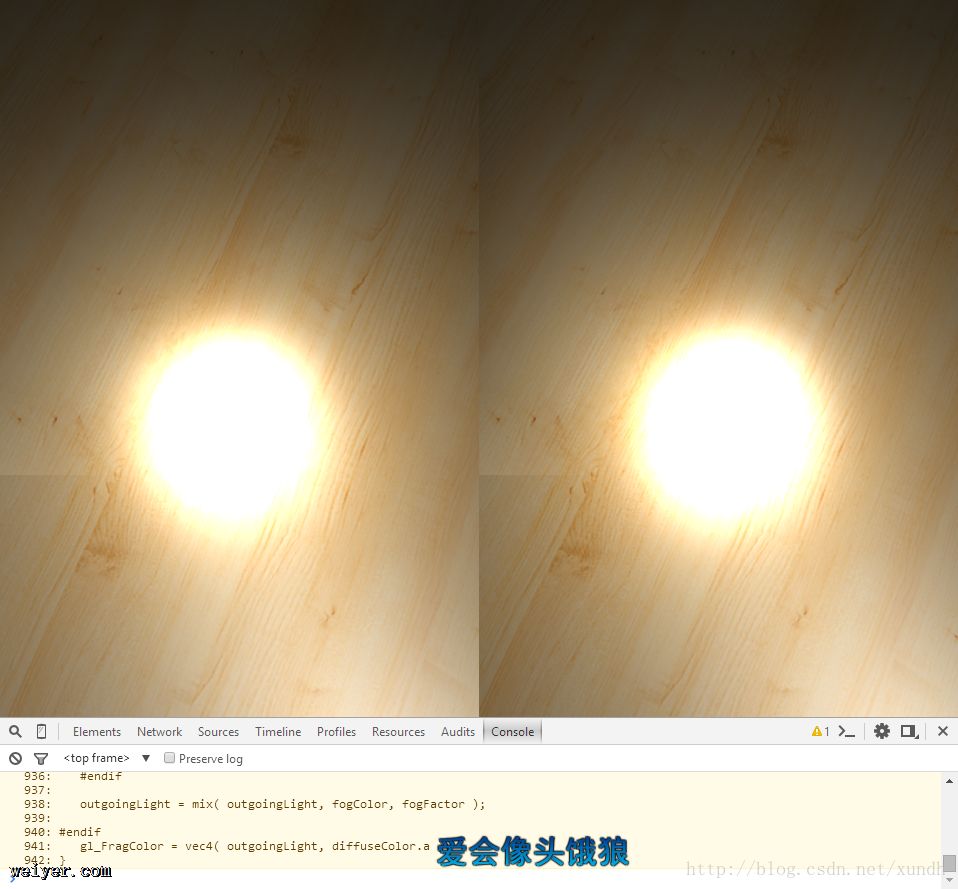
效果:
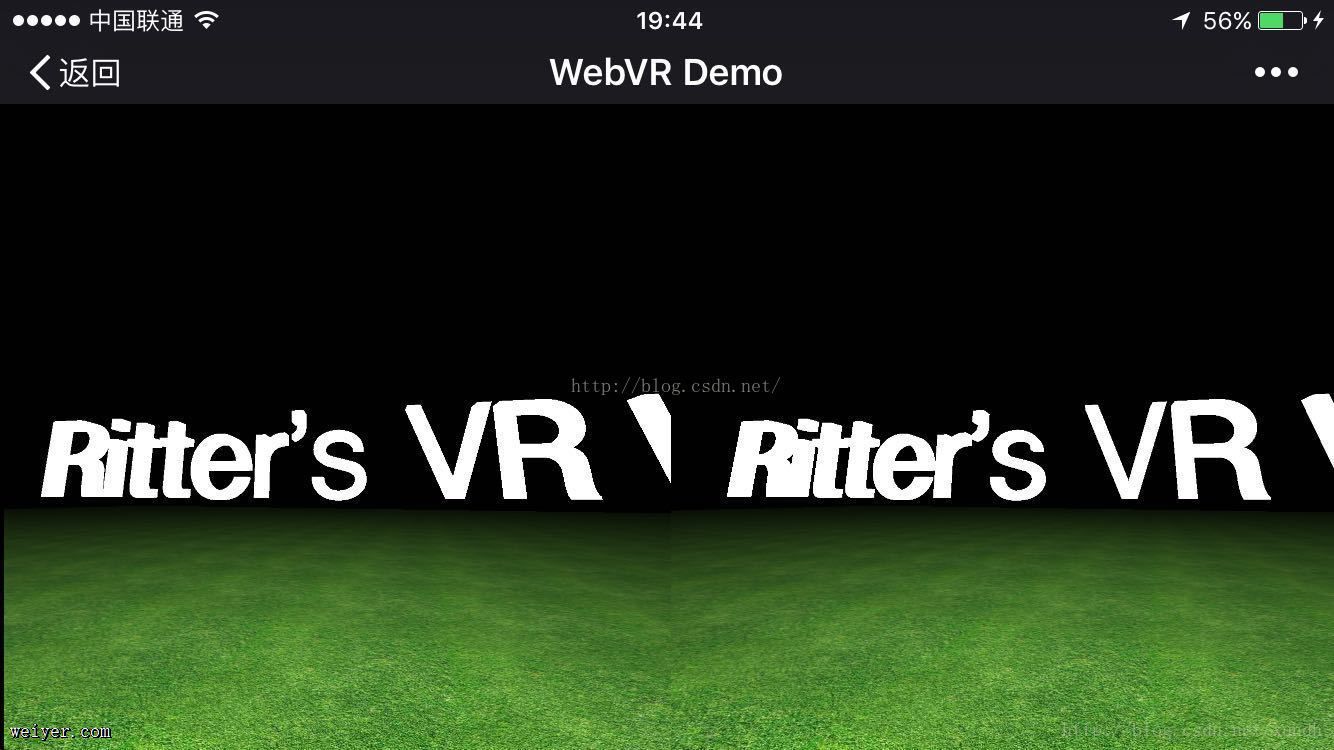
源码:
<!DOCTYPE html>
<html>
<head>
<title>WebVR Demo</title>
<style>
body {
width: 100%;
height: 100%;
background-color: #000;
}
</style>
</head>
<body>
<script src="./js/three.min.js"></script>
<script src="./js/StereoEffect.js"></script>
<script src="./js/OrbitControls.js"></script>
<script src="./js/DeviceOrientationControls.js"></script>
<script src="./js/helvetiker_regular.typeface.js"></script>
<script>
var scene, camera, renderer, effect, element, controls, word = "HELLO VR World", cube;
init();
function init() {
scene = new THREE.Scene();
camera = new THREE.PerspectiveCamera(90, window.innerWidth / window.innerHeight, 0.001, 700);
camera.position.set(0, 15, 0);
scene.add(camera);
renderer = new THREE.WebGLRenderer();
element = renderer.domElement;
document.body.appendChild(renderer.domElement);
effect = new THREE.StereoEffect(renderer);
//Handle mouse control
controls = new THREE.OrbitControls(camera, renderer.domElement);
controls.target.set(
camera.position.x + 0.01,
camera.position.y,
camera.position.z
);
window.addEventListener('deviceorientation', setDeviceOrientationControls, true);
//Create light
var light = new THREE.PointLight( 0xffffff, 1.2, 0 );
light.position.set(0, 50, 0);
scene.add(light);
// Create floor
var floorTexture = THREE.ImageUtils.loadTexture('img/grass.jpg');
floorTexture.wrapS = THREE.RepeatWrapping;
floorTexture.wrapT = THREE.RepeatWrapping;
floorTexture.repeat = new THREE.Vector2(50, 50);
var floorMaterial = new THREE.MeshPhongMaterial({
map: floorTexture
});
var floorGeometry = new THREE.PlaneBufferGeometry(1000, 1000);
var floor = new THREE.Mesh(floorGeometry, floorMaterial);
floor.rotation.x = -Math.PI / 2;
scene.add(floor);
// Create box
var geometry = new THREE.BoxGeometry(6, 6, 6);
var material = new THREE.MeshNormalMaterial();
cube = new THREE.Mesh(geometry, material);
cube.position.set(-15, 30, 10);
scene.add(cube);
//Create text
var textGeometry = new THREE.TextGeometry(word, {
size: 5,
height: 1
});
var text = new THREE.Mesh(textGeometry, new THREE.MeshBasicMaterial({
color: 0xffffff
}));
text.position.set(15, 15, -25);
text.rotation.set(0, 30, 0);
scene.add(text);
animate();
}
// Our preferred controls via DeviceOrientation
function setDeviceOrientationControls(e) {
controls = new THREE.DeviceOrientationControls(camera, true);
controls.connect();
controls.update();
window.removeEventListener('deviceorientation', setDeviceOrientationControls, true);
}
function animate() {
requestAnimationFrame(animate);
var width = window.innerWidth;
var height = window.innerHeight;
camera.aspect = width / height;
camera.updateProjectionMatrix();
renderer.setSize(width, height);
effect.setSize(width, height);
cube.rotation.x += 0.01;
cube.rotation.y += 0.01;
controls.update();
effect.render(scene, camera);
}
</script>
</body>
</html>
































