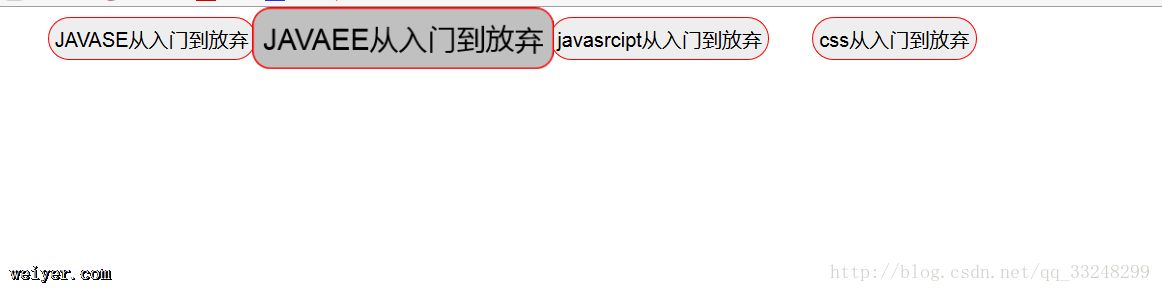CSS3位变形支持提供了如下两个属性值:
transform:向元素应用 2D 或 3D 转换。该属性允许我们对元素进行旋转、缩放、移动或倾斜。CSS3提供了如下变形函数
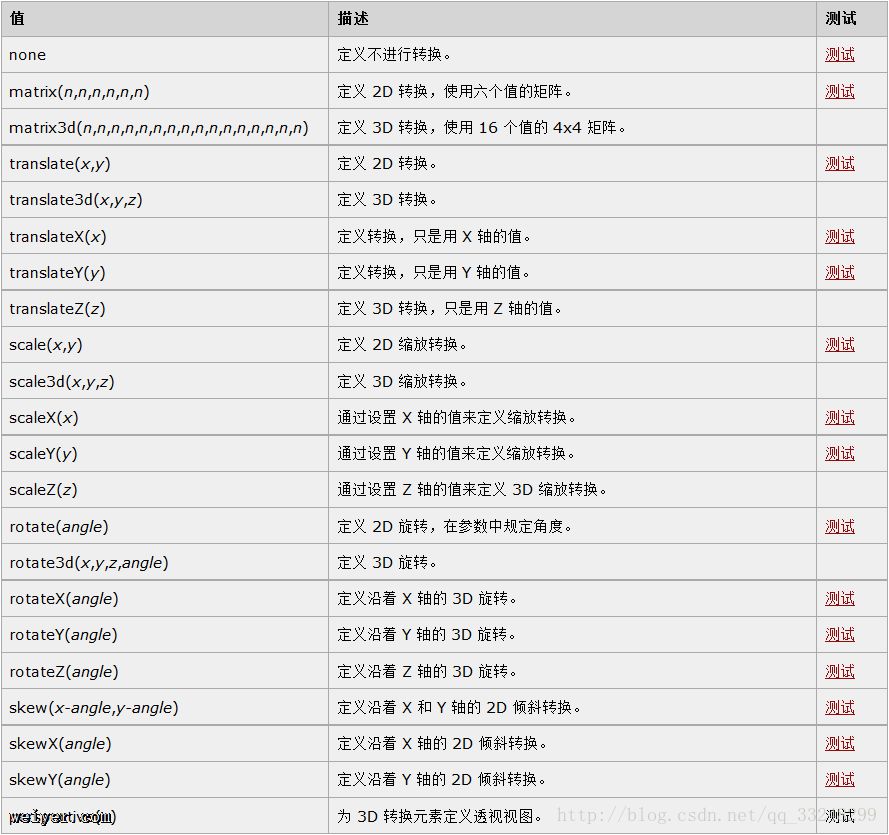
transform-origin:该属性摄者变形的中心点 该属性值应该指定为xCenter yCenter,其中xCe
nter,yCenter支持如下几种属性:
left top right bottom center 长度值 百分比:分别指定旋转中心点位于HTML组件的哪边界
其中left right只能指定给xCenter
right bottom只能指定给yCenter
四种基本变形
<!DOCTYPE html>
<html lang="en">
<head>
<meta charset="UTF-8">
<title>动画</title>
<style>
p{
display: inline-block;
width: 60px;
height: 60px;
border: 2px solid red;
margin: 20px;
background-color: #bbb;
}
</style>
</head>
<body>
<p>文字</p> 未变形 <p>文字</p><br/>
<p>文字</p> 旋转30度 <p style="-moz-transform: rotate(30deg);-webkit-transform: rotate(30deg);-o-transform: rotate(30deg);">文字</p><br/>
<p>文字</p> 位移120px -80px <p style="-moz-transform: translate(120px,-80px);-webkit-transform: translate(120px,-80px);-o-transform:translate(120px,-80px);">文字</p><br/>
<p>文字</p> 缩放1.9 0.4 <p style="-moz-transform: scale(1.9,0.4);-webkit-transform: scale(1.9,0.4);-o-transform:scale(1.9,0.4);">文字</p><br/>
<p>文字</p> 缩放0.8 2.1 <p style="-moz-transform: scale(0.8,2.1);-webkit-transform: scale(0.8,2.1);-o-transform:scale(0.8,2.1);">文字</p><br/>
<p>文字</p> 横向倾斜30度 <p style="-moz-transform:skew(30deg);-webkit-transform: skew(30deg);-o-transform:skew(30deg);">文字</p><br/>
<p>文字</p> 纵向倾斜30度 <p style="-moz-transform:skewY(30deg);-webkit-transform: skewY(30deg);-o-transform:skewY(30deg);">文字</p><br/>
</body>
</html>
效果:
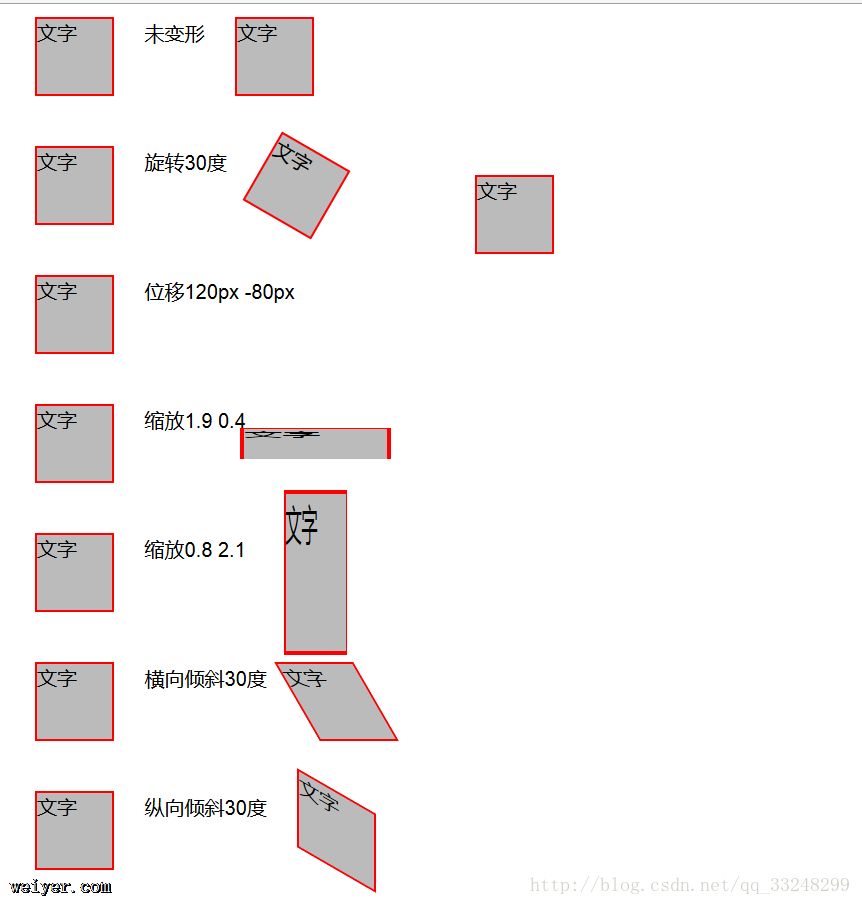
同时应用多种变形
如果希望我们为HTML组件同时应用多种变形 可以为transform同时指定多个变形函数
比如看如下代码:
<!DOCTYPE html>
<html lang="en">
<head>
<meta charset="UTF-8">
<title>动画</title>
<style>
p{
position: absolute;
width: 140px;
height: 140px;
border: 2px solid red;
margin: 20px;
background-color: #bbb;
}
</style>
</head>
<body>
<p>文字</p> <p style="-moz-transform: rotate(30deg) translate(260px,60px) scale(2.4,0.4);-webkit-transform: rotate(30deg) translate(260px,60px) scale(2.4,0.4);-o-transform: rotate(30deg) translate(260px,60px) scale(2.4,0.4);">文字</p><br/>
</body>
</html>
效果:
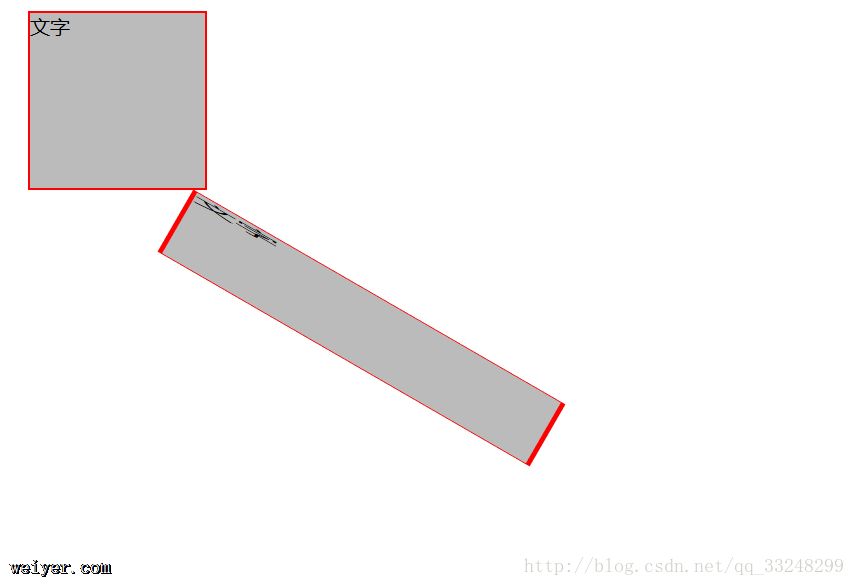
<!DOCTYPE html>
<html lang="en">
<head>
<meta charset="UTF-8">
<title>动画</title>
<style>
p{
position: absolute;
width: 140px;
height: 140px;
border: 2px solid red;
margin: 20px;
background-color: #bbb;
}
</style>
</head>
<body>
<p>文字</p> <p style="-moz-transform: translate(260px,60px) scale(2.4,0.4) rotate(30deg) ;-webkit-transform: translate(260px,60px) scale(2.4,0.4) rotate(30deg) ;;-o-transform: translate(260px,60px) scale(2.4,0.4) rotate(30deg) ;">文字</p><br/>
</body>
</html>
仅仅把翻转放到最后 效果就不一样了
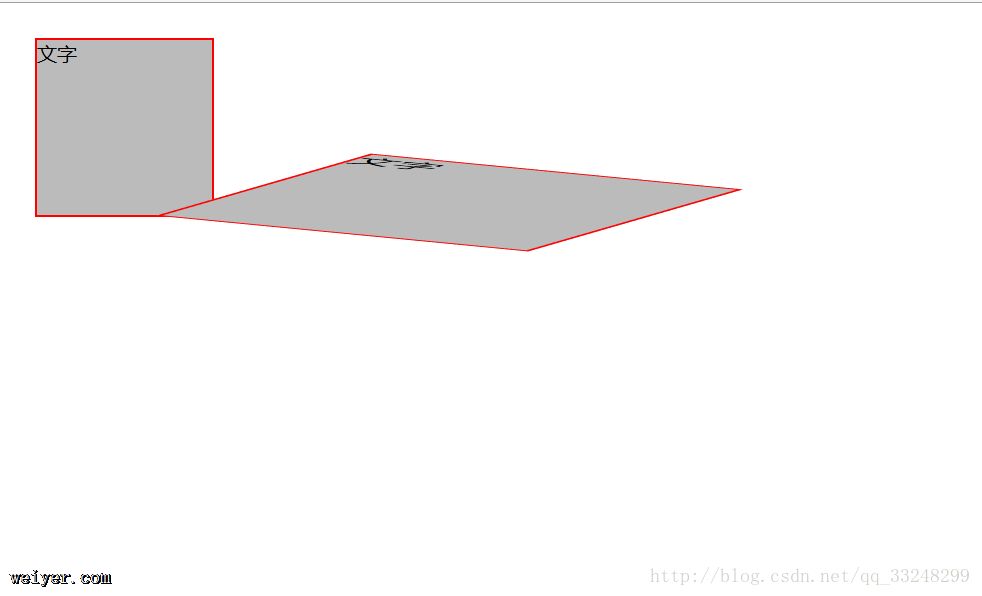
所以需要注意下 3种同样的变换 如果变换的顺序不同 那么效果也是不同的
指定变形中心点
<!DOCTYPE html>
<html lang="en">
<head>
<meta charset="UTF-8">
<title>动画</title>
<style>
p{
position: absolute;
width: 80px;
height: 80px;
border: 2px solid red;
background-color: #bbb;
}
p.a{
left: 30px;
top:30px;
}
p.b{
left:30px;
top:150px
}
p.c{
left: 30px;
top:270px;
}
</style>
</head>
<body>
<p class="a">未变换前</p>
<p class="a" style="-moz-transform-origin:left top;-moz-transform: rotate(-30deg) ;
-webkit-transform-origin:left top;-webkit-transform: rotate(-30deg) ;
-o-transform-origin:left top;-o-transform: rotate(-30deg) ;">左上角变形中心</p><br/>
<p class="b">未变换前</p>
<p class="b" style="-moz-transform-origin:right bottom;-moz-transform: rotate(65deg) ;
-webkit-transform-origin:right bottom;-webkit-transform: rotate(65deg) ;
-o-transform-origin:right bottom;-o-transform: rotate(65deg) ;">右下角变形中心</p><br/>
<p class="c">未变换前</p>
<p class="c" style="-moz-transform-origin:right center;-moz-transform: rotate(-90deg) ;
-webkit-transform-origin:right center;-webkit-transform: rotate(-90deg) ;
-o-transform-origin:right center;-o-transform: rotate(-90deg) ;">右边界的中心为变形中心</p><br/>
</body>
</html>
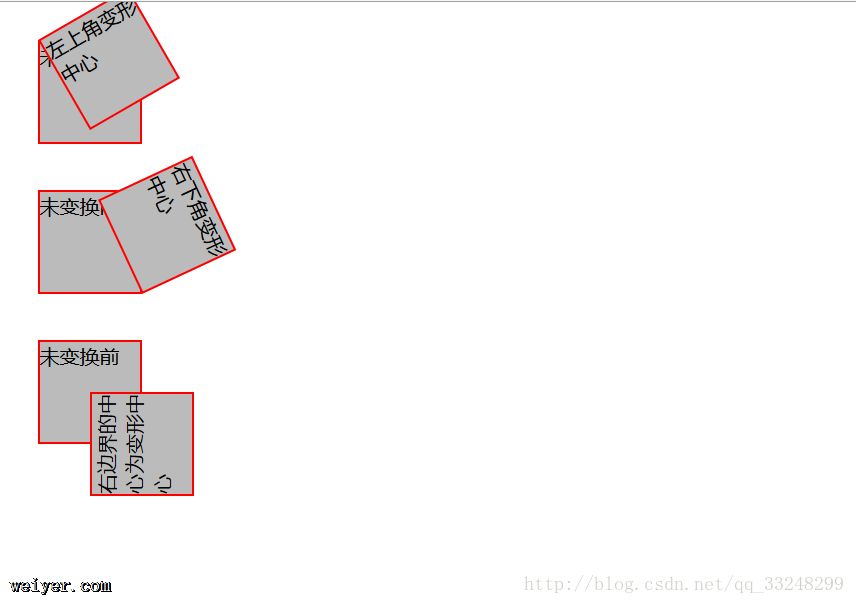
CSS3提供的Transition动画
CSS3提供了Transition动画支持 可以控制HTML组件的某个属性发生改变时会经理一段时间 以平滑渐变的方式发生改变 这就产生了动画效果
Transition属性值包括如下4个:

transition-property可以指定background-color,width,height等
transition-duration:平滑渐变的时间
transition-timing-function:渐变的速度 值可以由如下图几种
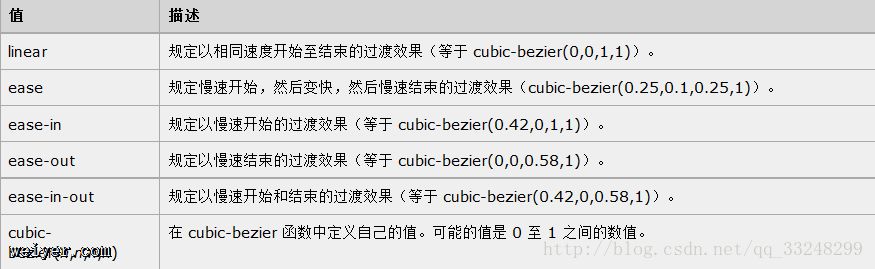
transition-delay:指定延迟时间
<!DOCTYPE html>
<html>
<head>
<meta charset="UTF-8">
<title>动画</title>
<style>
p
{
width:100px;
height:100px;
background:blue;
transition:background-color 4s linear;
-moz-transition:background-color 4s linear; /* Firefox 4 */
-webkit-transition:background-color 4s linear; /* Safari and Chrome */
-o-transition:background-color 4s linear; /* Opera */
}
p:hover
{
background-color:yellow;
}
</style>
</head>
<body>
<p>鼠标移上来会发生颜色渐变</p>
</body>
</html>
鼠标移上来会发生颜色渐变
效果不言而喻 鼠标移上去p区从红色渐变黄色
多个属性同时渐变
<!DOCTYPE html>
<html>
<head>
<meta charset="UTF-8">
<title>动画</title>
<style>
#target{
position: absolute;
transition: left 5s linear,top 5s linear;
-moz-transition: left 5s linear,top 5s linear;
-webkit-transition: left 5s linear,top 5s linear;
-o-transition: left 5s linear,top 5s linear;
}
</style>
</head>
<body>
<img src="1.png" alt="气球" id="target">
<script>
var target=document.getElementById("target");
target.style.left="0px";
target.style.top="0px";
document.onmousedown=function (evt) {
alert(evt.pageX);
alert(evt.pageY);
target.style.left=evt.pageX+"px";
target.style.top=evt.pageY+"px";
}
</script>
</body>
</html>
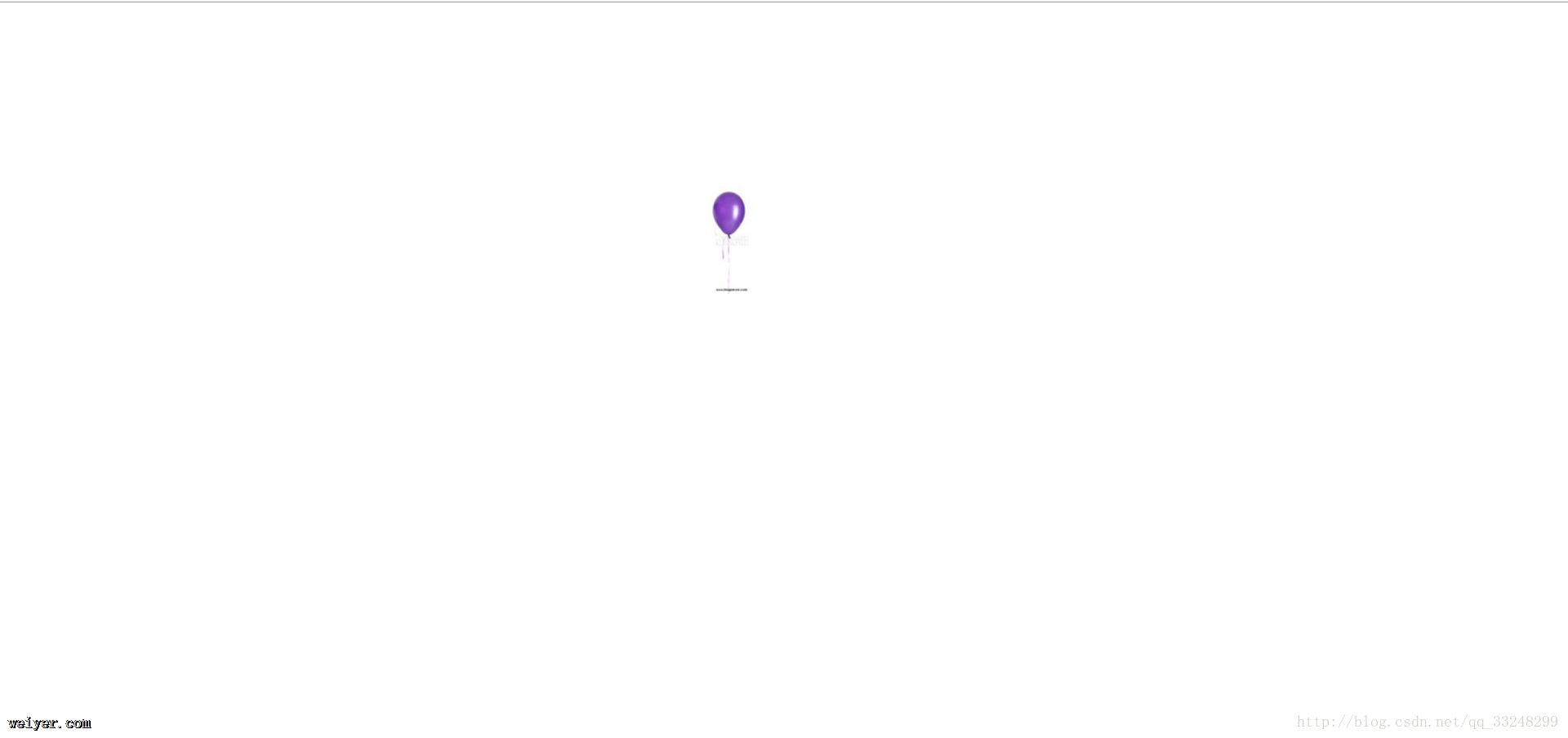
鼠标点击网页上哪里 这个图片就会移向哪里
<!DOCTYPE html>
<html>
<head>
<meta charset="UTF-8">
<title>动画</title>
<style>
p{
width: 200px;
height: 180px;
background-color: red;
transition: background-color 2s linear 2s,width 2s linear 2s,height 2s linear 2s;/*延迟了两秒*/
-moz-transition:background-color 2s linear 2s,width 2s linear 2s,height 2s linear 2s;
-webkit-transition: background-color 2s linear 2s,width 2s linear 2s,height 2s linear 2s;
-o-transition: background-color 2s linear 2s,width 2s linear 2s,height 2s linear 2s;
}
</style>
</head>
<body>
<p id="target"></p>
<button onclick="zoom(2.0,'blue')">放大</button>
<button onclick="zoom(0.5,'yellow')">缩小</button>
<button onclick="zoom(1,'red')">恢复</button>
<script>
var target=document.getElementById("target");
var Width=200;
var Height=180;
function zoom(scale,bgColor) {
target.style.width=Width*scale+"px";
target.style.height=Height*scale+"px";
target.style.backgroundColor=bgColor;
}
</script>
</body>
</html>
效果:
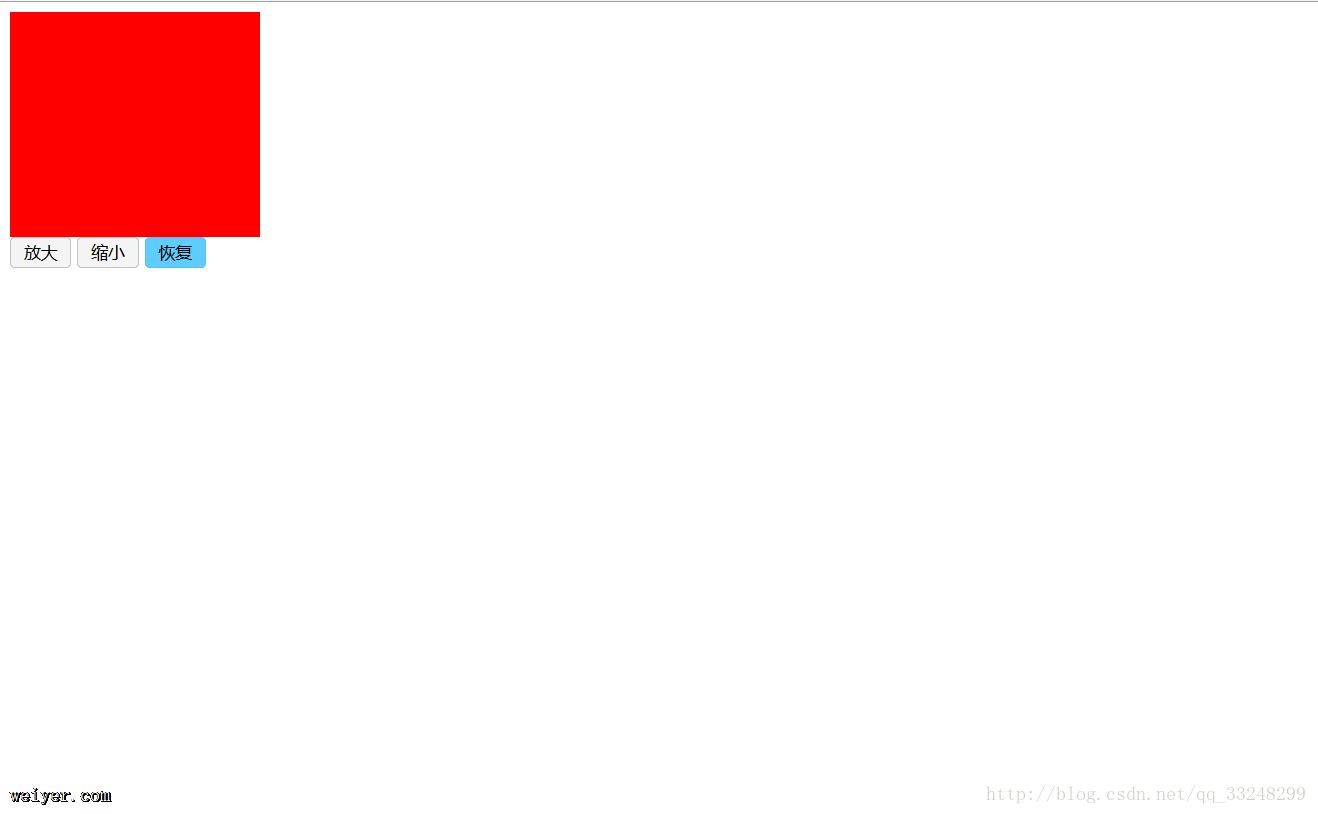
CSS3中提供的Animation动画
animation 属性是一个简写属性,用于设置六个动画属性:
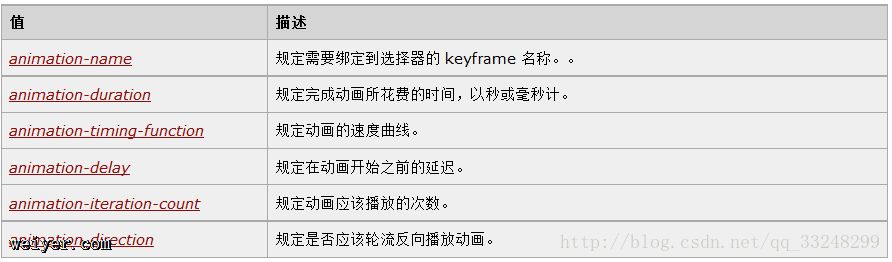
形式:
@keyframes 动画名 {
百分比{...}
...
}
...:hover{
animation-name:调用动画名;
}
看下面的例子:
<!DOCTYPE html>
<html lang="en">
<head>
<meta charset="UTF-8">
<title>animation动画</title>
<style>
@-webkit-keyframes donghua {
0% {
left: 100px;
}
40% {
left: 150px;
}
60% {
left: 75px;
}
100% {
left: 100px;
}
}
@-o-keyframes donghua {
0% {
left: 100px;
}
40% {
left: 150px;
}
60% {
left: 75px;
}
100% {
left: 100px;
}
}
@-moz-keyframes donghua {
0% {
left: 100px;
}
40% {
left: 150px;
}
60% {
left: 75px;
}
100% {
left: 100px;
}
}
p{
position: absolute;
border: 1px solid red;
width: 90px;
height: 90px;
background-color: #FF9A66;
}
p:hover{
animation-name: donghua;
animation-duration: 5s;
animation-iteration-count:3;
}
</style>
</head>
<body>
<p>移动到p出现动画效果</p>
</body>
</html>
效果:
以下附一个鱼眼效果的代码:
<!DOCTYPE html>
<html lang="en">
<head>
<meta charset="UTF-8">
<title>鱼眼效果</title>
<style>
p>a{
margin-left: 30px;
display: inline-block;
text-align: center;
border: 1px solid red;
border-radius: 20px;
padding: 5px;
background-color: #eee;
}
a:link{
text-decoration:none;
}
@-webkit-keyframes change{
0%{
-webkit-transform: scale(1);
background-color: #eee;
border-radius: 10px;
}
40%{
-webkit-transform: scale(1.5);
background-color: #bbb;
border-radius: 10px;
}
100%{
-webkit-transform: scale(1);
background-color: #eee;
border-radius: 10px;
}
}
@-moz-keyframes change {
0%{
-moz-transform: scale(1);
background-color: #eee;
border-radius: 10px;
}
40%{
-moz-transform: scale(1.5);
background-color: #bbb;
border-radius: 10px;
}
100%{
-moz-transform: scale(1);
background-color: #eee;
border-radius: 10px;
}
}
@-o-keyframes change {
0%{
-o-transform: scale(1);
background-color: #eee;
border-radius: 10px;
}
40%{
-o-transform: scale(1.5);
background-color: #bbb;
border-radius: 10px;
}
100%{
-o-transform: scale(1);
background-color: #eee;
border-radius: 10px;
}
}
a:hover{
animation-name: change;
animation-duration: 3s;
animation-iteration-count: infinite;
}
</style>
</head>
<body>
<p>
<a>JAVASE从入门到放弃</a>
<a>JAVAEE从入门到放弃</a>
<a>javasrcipt从入门到放弃</a>
<a>css从入门到放弃</a>
</p>
</body>
</html>
效果: